The Android operating system is endowed with many features that most of us do not know. But many of these features are easy to set up and makes our life much easier. One of the features is the Android Smart Lock with which you can keep your Android phone or tablet unlocked in some situations, like when your phone is in your pocket or you’re near home. When you use Smart Lock, you won’t need to unlock with your PIN, pattern, or password. The features you can use depend on your device.
Here’s how you can do that.
Step 1
Make sure you have a screen lock.
Step 2
Open your device’s Settings app
Step 3
Tap Security & Location > Smart Lock.
Step 4
Enter your PIN, pattern, or password.
Step 5
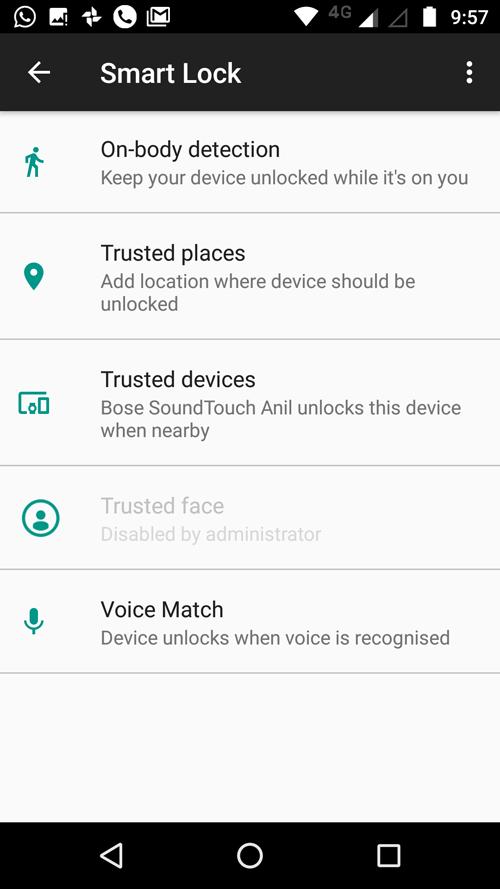
Pick an option and follow the on-screen steps.
You can choose Trusted Places or Devices and even Voices for Smart Screen lock. On choosing Trusted Places, it will take you to Map, where you can add the particular place (which could be your own house, office etc).
Trusted Device could be any Bluetooth enabled device like your SoundSystem or Smart Watch, Tablet etc. If your device has NFC, the same will also show up in the Trusted Devices segment.
After setup, when you turn on your screen, you’ll see a pulsing circle at the bottom around the Lock.
If you don’t like the Auto Unlock feature or having second thoughts considering privacy or any other issues, you can also deactivate the feature.
Step 1
To do that, first, go to Phone Setting
Step 2
Tap Security & LocationSmart Lock.
Step 3
Enter your PIN, pattern, or password.
Step 4
Turn off On-body detection and remove all trusted devices, trusted places, trusted faces, and Voice Match voices
The Smart Lock feature is available on devices with Android Lollipop and above versions.








