Don’t want to enter your password every time you log in to your Chromebook? If you have an Android smartphone, you can unlock your computer almost instantly. Here’s how to set it up.
Before you can unlock your Chromebook with your Android phone, you’ll first have to pair both devices. Do note, though, that this functionality is only available for phones running Android 5.1 or higher and for Chromebooks with at least the Chrome OS 71 update.
For this to work, you’ll also need to make sure that both your Chromebook and Android phone are signed in with the same primary Google account.
Next, on your Chromebook, click the status area found in the bottom-right corner of your screen, where it shows the Wi-Fi and battery status. In the following panel, select the gear icon to enter the Settings menu.
Scroll down to the “Connected Devices” section and click the “Set Up” button next to the “Android Phone” option.
AdvertisementIn the pop-up window, pick your Android phone from the “Select A Device” dropdown. Then, select the blue “Accept & Continue” button at the bottom.
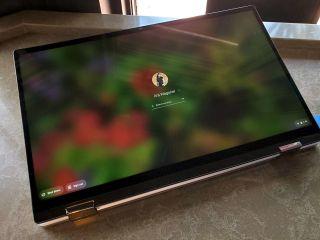
On the next page, log in with your Google credentials. You should soon see an “All Set” confirmation window. Click “Done” to close the window.
Return to your Chromebook’s Settings menu, and this time, you’ll find a “Verify” option under “Connected Devices.” Select this, and then unlock your Android phone if it isn’t already unlocked. You should receive an alert that says that your Chromebook and Android phone are linked on both the devices.
Head back into Settings > Connected Devices on your Chromebook, and select your Android phone. Toggle the “Smart Lock” option and punch in your Chromebook’s password.
Lock your Chromebook to test whether Smart Lock is active by long-pressing the dedicated button on the keyboard.
AdvertisementAs soon as you unlock your Bluetooth-enabled Android phone, the lock icon next to the password field will turn from orange to green. This means that you are authenticated. All you need to do now is click your account picture to unlock the Chromebook.
Similarly, you can access and respond to your Android phone’s SMS messages on your Chromebook.
RELATED:How to Send Text Messages from Your Chromebook








