The voice assistants built into smart devices can prove extremely useful, setting timers, providing the weather report, and even controlling your smart home devices. They’re often heavily discounted on Black Friday and Cyber Monday too, which can make them a very attractive purchase.
That’s not to say thebest smart speakers andsmart displays aren’t without their frustrations. For many, including this writer, it’s when someone on TV mentions Alexa, and the Amazon Echo in my lounge suddenly springs to life.
How to change Alexa’s name
‘Alexa’ is what’s known as a wake word - the word or phrase you utter to get Amazon’s voice assistant to spring into life ready to answer your query or activate your command.
However, it's worth pointing out that you can’t change it to whatever you like - instead, you can pick from four predefined options; Alexa, Amazon, Computer or Echo.
If you have an Amazon Echo smart speaker, you’ll need to use the Alexa app to achieve this,but if you have one of Amazon’s smart displays, such as theAmazon Echo 10 or theAmazon Echo Spot, then you can also use the screen to access the settings menu on the device itself.
However the wake word will only be changed on the device you’ve selected, so you may need to repeat this process if you want to use the same wake word with every Alexa device in your home.
Open the Alexa app, and from the Devices tab at the bottom of the screen, select Echo & Alexa, then from the list of devices choose the one you want to change the wake word on. Open the Settings menu by tapping the cog icon in the top right-hand corner and scroll down to the section marked Wake word.
Choose which of the four phrases you want to use and press the confirmation when it appears. It can take a few minutes to activate the change, but Alexa will flag when it's been completed.
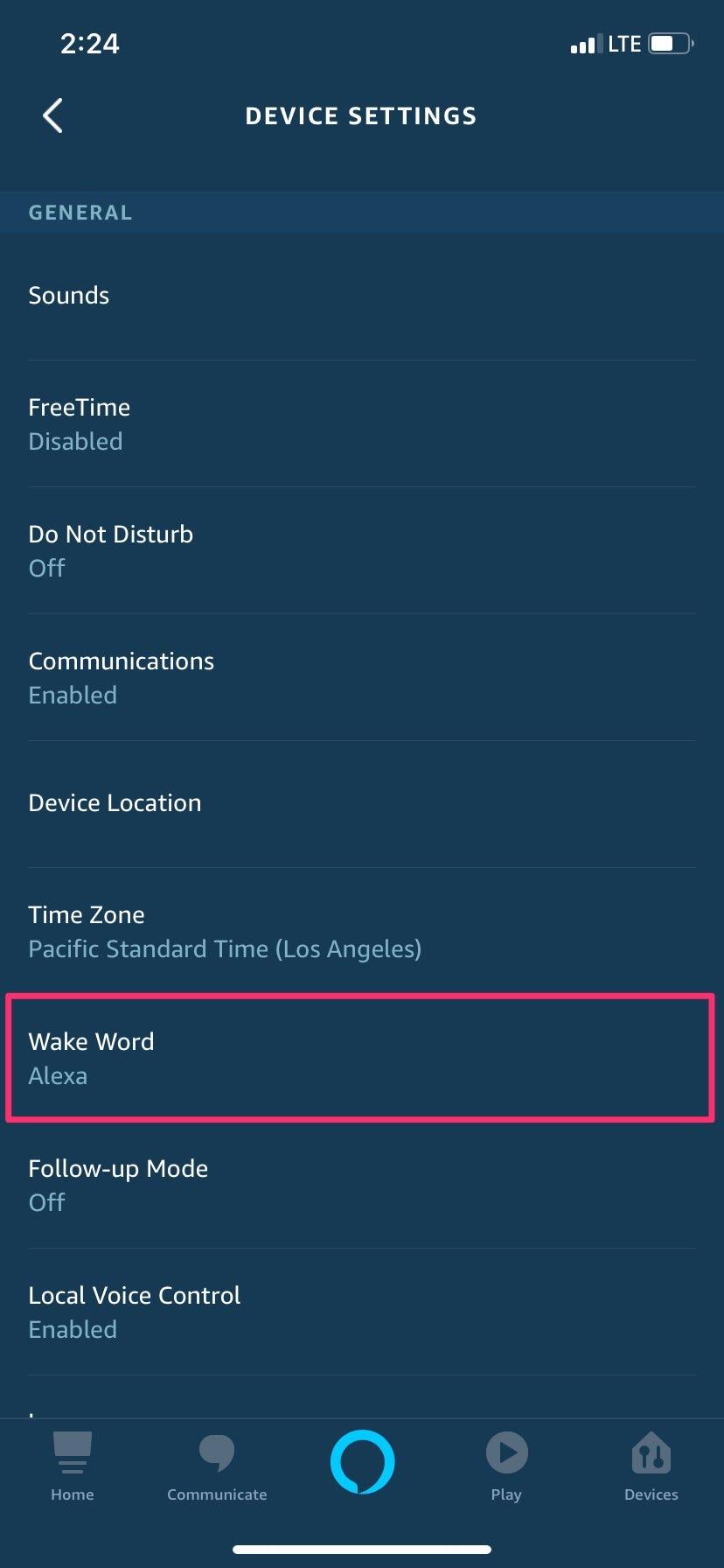
If you have an Amazon smart display, you can also swipe down from the top of the screen, and select the Settings menu by tapping the cog icon. Scroll down and select Device Options, then select Wake Word and select the word you want to use.
If you turn on Follow-Up mode on an Amazon Echo device then Amazon’s voice assistant continues to listen for around five seconds after it activates a command or answers a query, so you won’t need to use the wake word again.
It also ensures that your conversation with Alexa can be more like conversing with a person.
For example, if you say “Alexa, who is the Queen of England?” and then follow up her response with “How old is she?” Alexa understands you still mean Her Majesty.
How to change the name of your Amazon Echo
For example, you may have given it a moniker such as living room, but now you’ve upgraded the Amazon Echo in this room, and you’re moving it to the spare bedroom, or even passing it on to a friend or family member outside of the house.
Or perhaps you find when asking Alexa todrop-in on another device (an instant video or audio call between two Echo devices), the name is too much of a mouthful, or too similar to other devices, so Alexa mishears your command.
Once again, you’ll need to use the Alexa app unless you have one of Amazon’s smart displays, then you can do it on the device itself.
Open the Alexa app, and from the Devices tab at the bottom of the screen, select Echo & Alexa, then from the list of devices choose the one you want to change the name of.
Open the Settings menu by tapping the cog icon in the top right-hand corner and the first option that is displayed is the device’s moniker. Tap edit name, and erase the current name replacing it with a new title.
On an Amazon smart display, swipe down from the top of the screen, and select the Settings menu by tapping the cog icon. Scroll down and select Device Options, then select Device Name to amend it.








