With Alexa Routines, you can schedule a smart plug to turn on and off at specific times. For example, you could have Alexa turn on your coffee maker before you get up in the morning and turn off your lights at bedtime.
Do You Need Alexa to Schedule a Smart Plug?
You don’t need Alexa or an Alexa-powered device like an Amazon Echo to schedule a smart plug.
When you purchase a smart plug, you can use the manufacturer’s app to set up a schedule for your plug. Every app is different, and some might not offer this feature. Check your smart plug’s app to see whether it has this feature.
However, if you already own an Alexa device, you can connect your smart plug to Alexa and set up the scheduling using Alexa Routines.
How to Schedule a Smart Plug with Alexa
Before you start scheduling, make sure that your smart plug is connected in the Alexa app on your smartphone or tablet. If you can find your smart plug by tapping “Device” at the bottom of the app and then tapping “Plugs,” you’re ready to start scheduling.
AdvertisementTo get started, tap the “More” tab at the bottom of the screen in the Alexa app. Tap “Routines” in the menu that appears.
Tap the plus icon in the upper-right corner. This will lead you to the New Routine page.
Select “Enter routine name” and type a name for your smart plug routine. To keep things organized, you might want to type the name of the appliance or device that you’re scheduling, followed by “routine.” For example, you could name the routine “Air conditioner routine.”
When you finish entering a routine name, tap “Next” in the upper-right corner.
Back on the New Routine page, select “When this happens,” and then tap “Schedule.”
Scheduling at a Set Time
To schedule your smart plug to start running at a set time, tap the “At Time” option.
Advertisement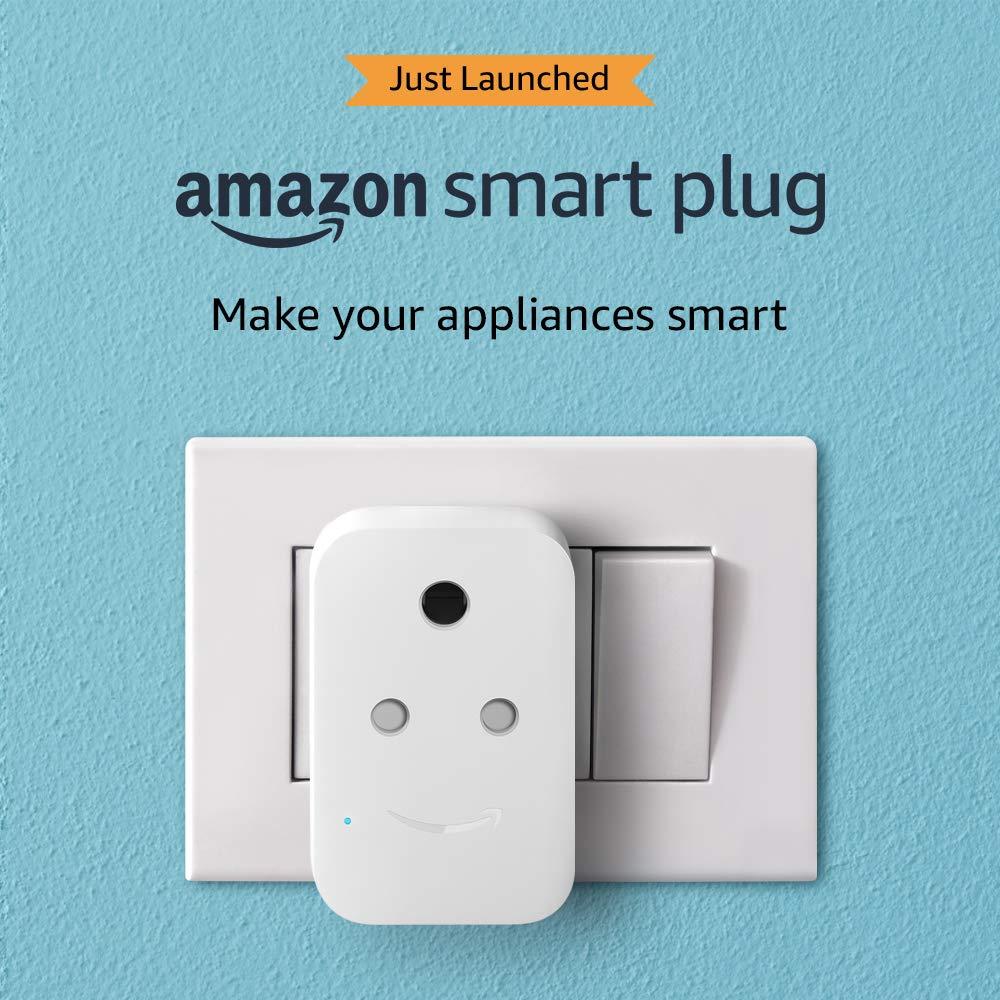
Choose the days that you wish to schedule under “Repeat.” By default, every day will be selected in black. You can unselect a day by tapping on it—and it will turn gray.
Tap “At Time” and set a specific time upon which you want your smart plug to turn on. Tap “Next” in the upper-right corner when you’re done.
Tap “Add Action,” and then scroll down in the list of available actions and select “Smart home.”
Tap “All devices” to view all of your available devices. Locate and tap the name of the smart plug that you want to schedule.
Make sure that the “Power” option is checked. To schedule the plug to turn on, activate the “On” switch. (It will turn blue.) To schedule the plug to turn off, turn off the “On” switch. (It will turn gray.) Tap “Next” in the upper-right corner when you’re done.
You can add more actions by using the “Add Action” option if you’d like. Otherwise, tap “Save” in the upper-right corner.
AdvertisementLet’s say that you created a routine for a smart plug to turn on at 8:00 a.m. You now have to create another routine for the plug to turn off. You must choose another time besides 8:00 a.m. or sunrise or sunset this time.
Repeat all of the previous steps until you get to the page where you have to tap the toggle switch to schedule your smart plug to turn on or off. Make sure that the switch is set to off this time. Tap “Next” in the upper-right corner and then “Save” if you don’t want to add any other actions.
Scheduling at Sunrise or Sunset
To schedule your smart plug to start running at sunrise or sunset, use either the “Sunrise” or “Sunset” options. Keep in mind that the sunrise and sunset times will depend on where you’re located.
In the respective setup screen, you can offset your smart plug to start its schedule one hour before or after the sun rises or sets.
You can also choose the days that you wish to schedule under “Repeat.” By default, every day will be selected in black. You can unselect a day by tapping on it—and it will turn gray. Tap “Next” in the upper-right corner when you’re done.
Tap “Add Action,” and then scroll down in the list of available actions and select “Smart home.”
AdvertisementTap “All devices” to view all of your available devices. Locate and tap the name of the smart plug that you want to schedule.
Make sure that the “Power” option is checked. To schedule the plug to turn on, activate the “On” switch—and it will turn blue. To schedule the plug to turn off, turn off the “On” switch—and it will turn gray. Tap “Next” in the upper-right corner when you’re done.
You can add more actions by using the “Add Action” option if you’d like. Otherwise, tap “Save” in the upper-right corner.
Let’s say that you created a routine for a smart plug to turn on at sunrise. You now have to create another routine for the plug to turn off. You must choose either a set time or sunset this time.
Repeat all of the previous steps until you get to the page where you have to tap the toggle switch to schedule your smart plug to turn on or off. Make sure that the switch is set to off this time. Tap “Next” in the upper-right corner and then “Save” if you don’t want to add any other actions.
You can create a schedule for all of your smart plugs. Think of any appliances or devices that would be convenient when scheduled to turn on and off, such as a coffee maker, air conditioner, and phone charger. Of course, you’ll need to buy some more smart plugs!








