One of my missions during the extended work-from-home transition of the past few years has been to find little ways to make the annoying parts of the experience slightly better and less annoying. Like many others, I’ve found a comfortable, ergonomic chair, set up a dedicated standing desk that is only used for work, and explored leveling up my video call quality by repurposing a mirrorless camera as a webcam.
But one of the most annoying things has been using Zoom itself — namely, fumbling around for the mute / unmute and leave call buttons. In two years, I’ve not been able to memorize the keyboard shortcuts for them, and since when I’m on Zoom calls, my hands are usually off my keyboard anyways. I’m always the last one to leave the call because I can’t seem to hit that button in a reasonable amount of time. I’m not handy enough to create elaborate pull-chain systems to hang up the call, either.
Reader, I have found the solution, and it is an $80 (or less if you do the tiniest amount of shopping around) Elgato Stream Deck Mini. The Stream Deck line of products are customizable keyboards with little LED screens for buttons that you can program to do a whole host of activities. Elgato markets them mainly to Twitch streamers and now has a range of small (six-button), medium (15-button), and large (32-button) models.
Elgato Stream Deck Mini
The Elgato Stream Deck Mini is a six-button customizable keyboard with LED screens for buttons. It can be used to control a wide variety of things, including smart lights, computer automations, and microphone and video controls when on video calls or live streaming.
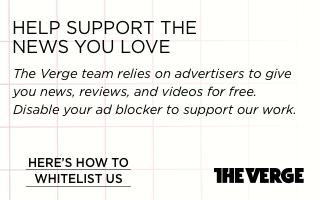
Since I’m definitely not a Twitch streamer, the six-button Mini is perfect for my needs. Thanks to a whole host of official and community-created plugins, I now have dedicated controls for mute, video, and leave call always in front of me — no awkward keyboard shortcuts to remember or fumbling around with my mouse trying to find the on-screen buttons. I even have a button to bring the Zoom window to the foreground, perfect for when I’ve clicked away from it to scroll through Twitter and then my boss asks me a question in a group call, and I need to quickly jump back to the Zoom call. (Nilay, don’t read this.)
My primary use case for the Stream Deck is those Zoom controls, so they are all on the first four buttons. But the Stream Deck also supports pages, so on a second page, I’ve added folders for some smart lights in my office, system media controls, and toggles for the space heater in my office. On a third page, I’ve got dedicated buttons to launch specific Lightroom catalogs, so I don’t have to go hunting for them on my external drive, plus a folder for Google Meet controls I occasionally need to use when I have briefings with Google. I’ve customized icons on a lot of the buttons so I can easily recognize what they are for at a glance.
Programming the Stream Deck is done through its desktop app, and it’s a very simple, drag and drop system, no coding required. I was up and running with the Zoom plugin and my preferred controls in less than ten minutes.
The Stream Deck Mini may be small, but so long as you don’t need single-button access to more than six things, you can use endless pages to control all sorts of things. You can even run Shortcuts right from the Stream Deck if you’re using macOS 12.3 Monterey. (I’m sure there are similar automation options for Windows that I have not bothered to explore.)
Using a Stream Deck Mini doesn’t make video calls any more bearable — they are what they are — but it does remove one little annoyance that I experienced multiple times per day. You could accomplish something similar with a programmable macro pad, but the Mini is easier to set up, has those LED screens for easy glanceability, and is cheap enough that it doesn’t break the bank to buy one.
Photography by Dan Seifert / The Verge








