NikRead more July 15, 2021
If you have an LG TV, one of the key features is the ability to connect to the internet and use your TV as a browsing and streaming station. The TV shows and movies streamed will look better on the larger screen compared to relatively small monitor sizes.
Find out how to connect your LG TV to a WiFi network.
Connecting Your LG TV to WiFi
If you want to connect your TV to WiFi, follow these steps:
Connecting to a WiFi network shouldn’t take more than a few minutes. Make sure to have your WiFi password written down beforehand, or at least know where to find it.
If you have hidden your WiFi network, you need to select the option “Add a Hidden Wireless Network” in the WiFi Network options. You’ll then be able to manually insert the name and the password of your hidden WiFi network and connect your LG TV to it.
What to Do If I Can’t Connect?
If your LG TV can’t connect to a WiFi network, there are a few steps to try and troubleshoot the problem:
Alternatively, check the Date & Time setting on your LG TV:
If your router has a lease expiration date, an incorrect time can be why you can’t connect to a network.
Also, make sure that your TV has all the software updates needed:
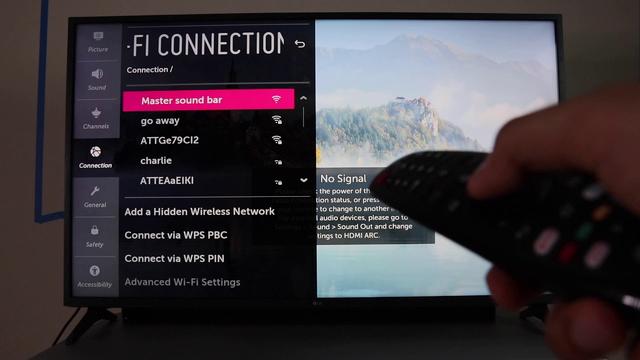
If you still can’t get a connection, use an Ethernet cable to connect your LG TV directly to the router. A direct Ethernet connection works better if your internet router or modem is farther from your TV.
If you can’t get an internet connection with an Ethernet connection either, turn your internet modem off and on. You can also reset your WiFi network on the modem by pressing the WLAN button twice.
Stay Connected
We’re confident that one of the above would have solved your problem. Smart TVs have plenty of options if they’re connected to the internet. You can use the full array of apps and streaming services that come with your LG TV to enjoy your precious free time.
Did you manage to connect your LG TV to WiFi? What do you use your internet connection for? Let us know in the comment section below.
3 thoughts on “How to Connect to Wi-Fi on an LG TV”
says: January 27, 2022 at 8:28 pmstill not solved…..LG TV 65″ wireless wi fi…a software update came on the screen and I ok’d it………..within a few seconds the electric went out……panic time cause the tv said do not turn off the tv while updating………..I turned the tv back on and it said software completed but…………the screen now says no connection…………..I have tried everything under the sun with you tube, google and LG site and still nothing…………………………funny though…I am now able to see the channels but the main screen still says no connection…..what’s up? says: January 29, 2022 at 9:56 amThe update corrupted data. The only option is to try and manually update if it is possible.says: January 6, 2022 at 8:58 amWifi interruption (on and off)Leave a ReplyCancel reply
Your email address will not be published. Required fields are marked *
Comment
Name *
Email *
Website
Save my name, email, and website in this browser for the next time I comment.
Please enable JavaScript to submit this form.Disclaimer: Some pages on this site may include an affiliate link. This does not effect our editorial in any way.
You may also likeWhat to Do if Your Amazon Fire Stick Won’t Connect to WiFiWilliam Stanton March 13, 2022
How to Connect Wyze Camera to New WiFiWilliam Stanton March 3, 2022
How to Wirelessly Transfer Files from PC to AndroidSteve Larner February 24, 2022








