Wi-Fi is something many people take for granted as always being there. It can be very frustrating when your phone seems to have issues staying connected. There are a lot of things that can cause that to happen.
The question of what’s causing your phone to disconnect from Wi-Fi can be approached from a few angles. Is the fault with your phone, the router, or your internet connection itself? Let’s try to find out which is causing your troubles.
The Internet Is Having Issues
Let’s start at the simplest and most likely explanation—your internet is having some troubles. It’s not your phone’s fault, it’s not even your router’s fault, your internet provider is just having some problems.
What can you do about this? Unfortunately, not much. If your internet is down or having some intermittent issues, you’re going to have to wait it out. The one thing you can do is check to see if it truly is your internet causing the problems.
RELATED: Internet Problems? Here's How to Tell if It's Your ISP's Fault
Your Router Is Misbehaving
Okay, so it’s not your internet provider. Let’s go to the next line of defense—your Wi-Fi router. Like many devices in your home, sometimes a router can randomly start misbehaving. And just like those other devices in your home, a simple reboot can solve the problem.
If that doesn’t do the trick, there are signs of router problems you can check for. Is the router overly warm to the touch? Are the cables all securely and firmly connected to the router and modem? These small things can cause the Wi-Fi to be unreliable.
RELATED: How to Troubleshoot Wireless Router Problems
Too Many Devices on Your Network
It’s pretty common nowadays to have dozens of devices in your home connected to Wi-Fi. Something that people don’t often think about is routers can have limits to how many devices can be connected at once.
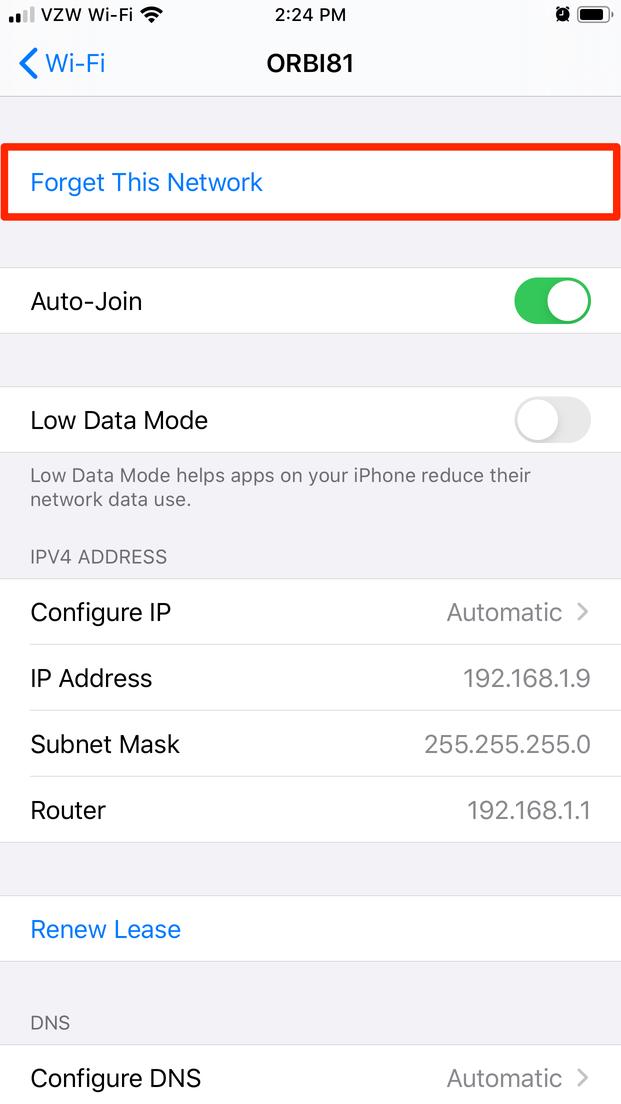
If you recently added some new Wi-Fi-enabled devices to your home—or you have more people than usual in your house—it may be a sign that your router’s limit has been reached. Thankfully, these limits can be changed.
Unfortunately, the way this is handled is very, very different depending on the manufacturer of your router. There are ways to see how many devices are on your network. You can also kick people or specific devices off.
In reality, this is a pretty rare problem. The “limit” on most routers is very high if there’s a limit at all. If you’re convinced this is the issue, you’ll need to look up how to adjust the settings for your specific router model.
RELATED: How to See Who's Connected to Your Wi-Fi Network
You’re Too Far From the Router
The placement of your router can have a big impact on the performance of your Wi-Fi network. Walls and objects can get in the way and affect how far your Wi-Fi can reach. If you’re sitting on the outside of the Wi-Fi range, your phone will disconnect and connect over and over.
AdvertisementIf you think your router should be able to reach where you’re at, it may just need to be placed in a better location. The ideal spot is as close to centralized as you can get. This applies to both the vertical and horizontal axis.
Try to put your router in whichever room is closest to the center of your home. If that has to be the second floor, place it low to the ground. If it’s the first floor, raise it up as much as you can. This will evenly distribute the Wi-Fi range as evenly as possible.
RELATED: Where to Place Your Router for the Best Wi-Fi Speeds
Interference From Other Devices
You may not realize it, but some of the other devices in your home can interfere with your router. Cordless phones, smart TVs, microwaves, Bluetooth devices, and other nearby routers can have signals that interfere with Wi-Fi.
If your router is close to one of these devices, it may be the culprit. Another thing you can do is change the channel that your router uses. WiFi Analyzer apps (iPhone, Android) can show you which channels are being used the most, then you can put your router on a less-frequented one.
Next, you should make sure your phone is connected to your router’s 5 GHz band. Many routers have 2.4 GHz and 5 GHz bands to choose from. The 5 GHz band is usually the less-frequented band by other devices. Putting your phone on 5 GHz will give it more breathing room.
RELATED: What's the Difference Between 2.4 and 5-Ghz Wi-Fi (and Which Should I Use)?
Automatic Settings Getting in the Way
Lastly, let’s look at the settings on your phone itself. Android devices especially have some settings that can cause wonkiness with Wi-Fi disconnecting. These settings are supposed to be helpful, but that’s not always the case.
AdvertisementFor example, Google Pixel phones have a feature called “Adaptive Connectivity” in the “Network & Internet” settings. The feature is intended to extend battery life by automatically switching between networks—weak connections are bad for battery life.
Similarly, Samsung Galaxy devices have a feature in the “Advanced” section of the Wi-Fi settings that will automatically switch to mobile data when the Wi-Fi connection is slow or unstable. This can be pretty useful, but it can also be unwanted.
Ultimately, there are a lot of things that can contribute to your phone disconnecting from Wi-Fi. Hopefully, we’ve pointed you in the right direction to figuring out what’s happening in your situation.
RELATED: How to Check Your Wi-Fi Signal Strength








